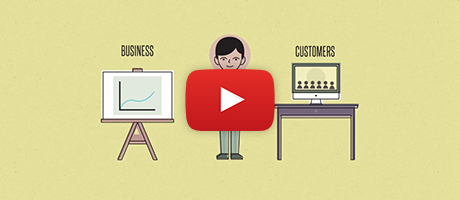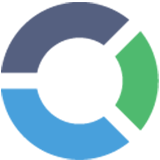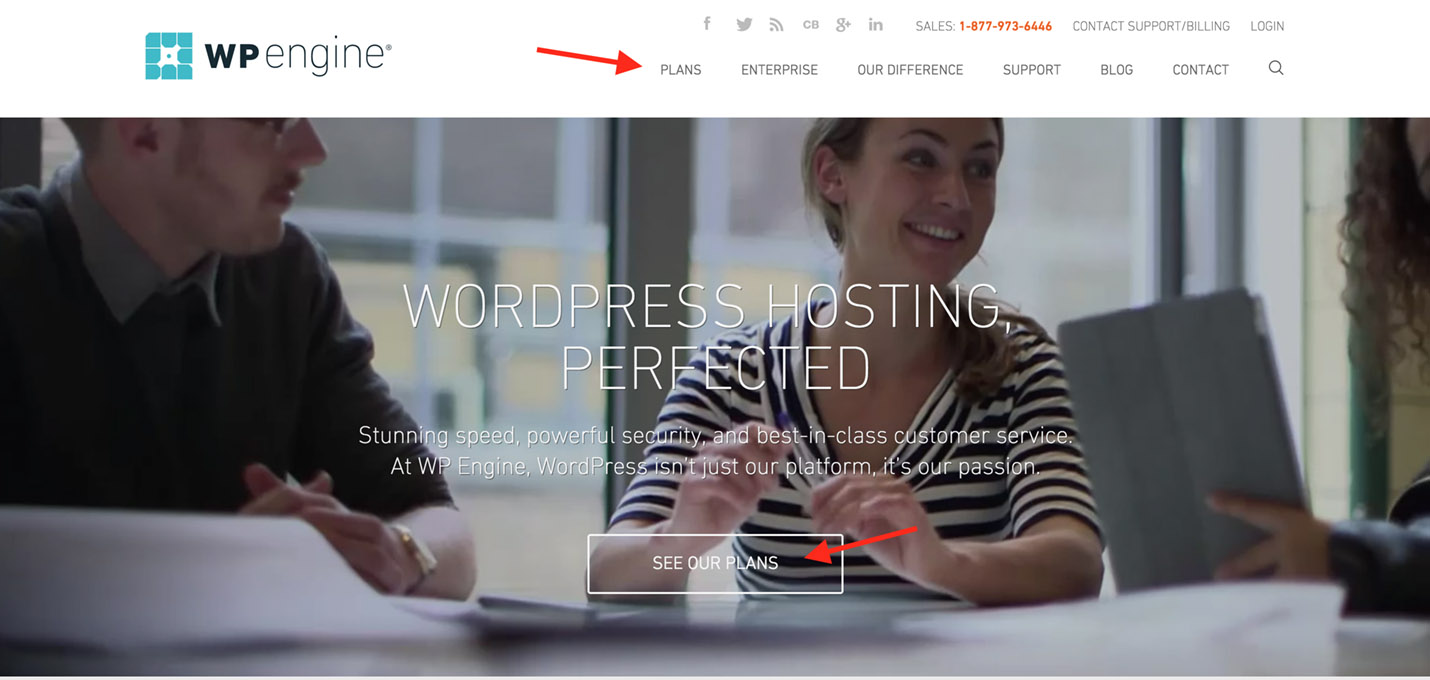Interested in learning how to create a business website but aren’t sure where to start?
We often receive emails from new business owners who want our team to design their site but don’t have the funds to have it professionally done. We would love to take on every client that contacts us but sometimes the financials of the project just don’t add up for either party. For that reason, we decided it was time to write this special guide for business owners looking to create a website for their company.
This guide is broken down into four simple parts:
- Choosing a host
- Choosing a domain name
- Setting up WordPress (what runs your website)
- Creating the website
In total, it should only take you around 15 to 20 minutes to get everything set-up. Yes, you read that right. By following this guide, you’ll have a new website up in less than half an hour!
Let’s get started…
1. Choosing a Host
If you’re not familiar with how websites work, “hosting” may sound a little too technical for you to handle. Actually, it’s pretty straightforward. A host is basically the server that stores the information on your website. For example, the web page you’re reading right now is hosted on a server. This server allows people who enter the “digitalux.co” domain name into their web browser to access my host/server and browse all of the information (the website) I’ve uploaded to that host/server.
When choosing a host to create your business website, you’ll want to keep in mind these three things:
- Price
- Usability
- Customer Service
When it comes to choosing a host for building a business site, we always recommend WP Engine. Why? WP Engine offers the best of everything.
When going with WP Engine, you’re getting what’s called “managed WordPress hosting”. This means that this host is specially designed to work with WordPress (the easy-to-use platform that drives your website, which we’ll get into later). With managed WordPress hosting you never have to worry about the technical issues that come with building a business website. It will always work. If for any reason at all there is an issue, their amazing customer service is available 24/7. Most of the time they will even go in and fix the issue for you. How nice is that?
While all the above is great, the number one reason we recommend WP Engine as our preferred host is because it is incredibly simple to use and get set-up. Many of the people who we recommend it to have their site up in less than 10 minutes.
Getting Your Hosting Set Up In 5 Minutes
Head over to WP Engine and click “Plans” or “See Our Plans”.
This will take you to their web host pricing page. Scroll down and you’ll see a few different packages available. Since you are just starting out with this website, there’s no need at all to go with the expensive plans. Those are for big businesses that need enterprise-level hosting. For your business website, the “Personal” plan will work perfectly. Here are all of the amazing features that come with the personal plan:
- Tons of storage space to add content, images, video, etc on your website.
- Fast bandwidth, which means your website will load quickly.
- 27/7 expert-level support. If anything at all goes wrong, their team will help you in an instant.
As you can see, WP Engine gives you tons of perks, even when you sign up for their lowest price plan.
Now click “Host My Website” under the “Personal” plan column.
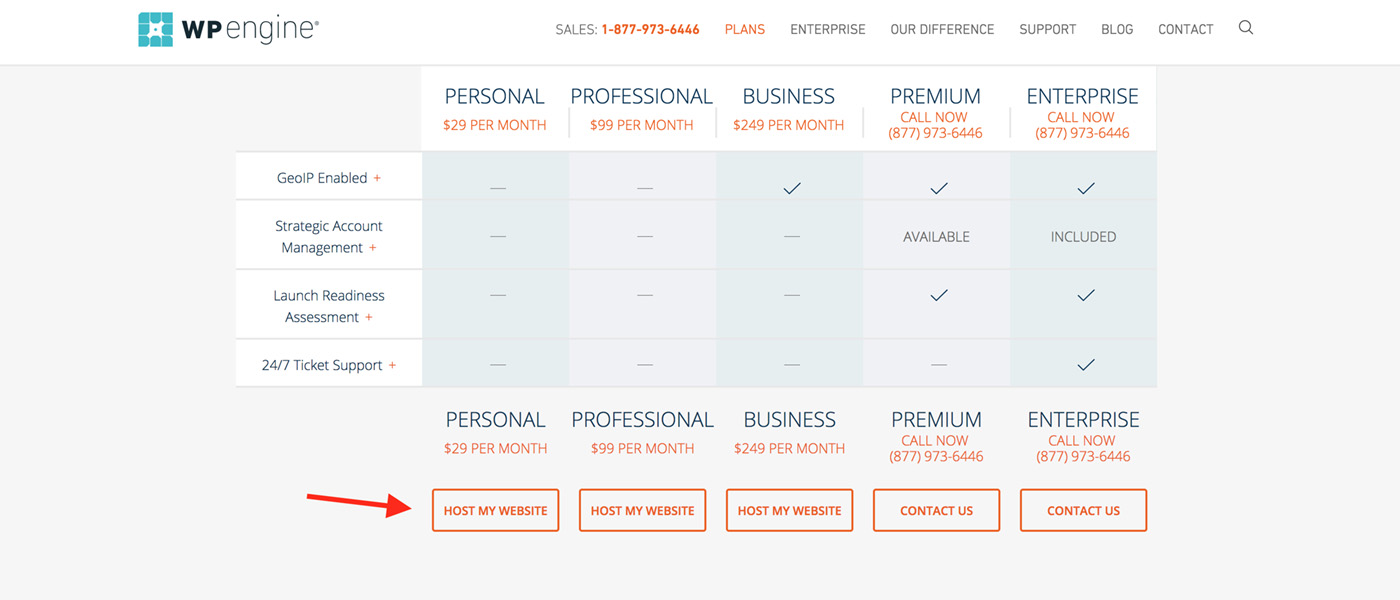
Set-up your account.
On this page you’ll just confirm your package details. We recommend opting for the annual subscription method which will end up saving you a lot in the long run.
For one new business website there’s no need to check off “Extra site” or “Speed boost”. Your site will be speedy enough if set-up properly.
We reached out to WP Engine to see if we could offer any discounts to our clients and friends. They responded by letting us know that they have a limited time offer of 20% off your hosting plan by using the coupon code WPE20OFF. If you’re looking to build your business website, you’ll want to take advantage of this offer ASAP (it doesn’t get much better than this).
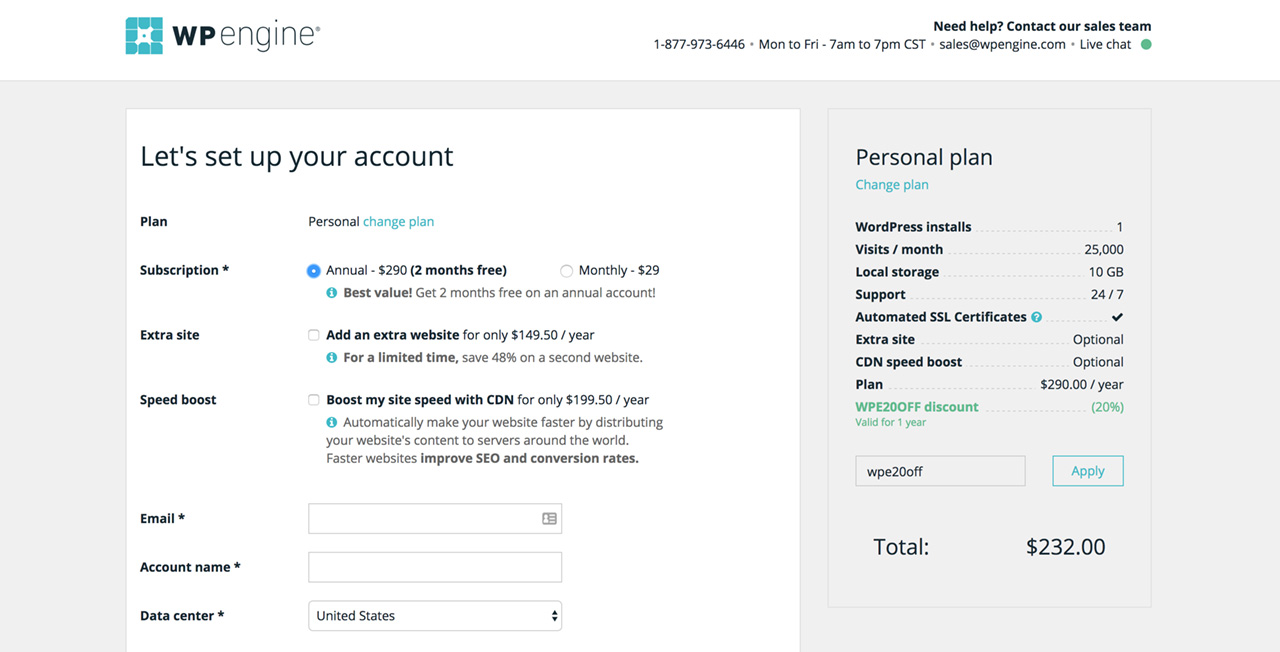
Once you add the coupon to save money and fill out your billing information, you’re ready to get the new website up! All that’s left is choosing a domain and a website design. Then you’ll be able to create your first pages and, voilà, you have a brand new business site!
2. Choosing a domain.
A lot of new business owners get tied up worrying about what their domain name should be. We buy domain names for clients almost weekly and there are a few things to keep in mind before settling on one.
- Make it Brandable: Not matter what you hear from SEO experts, don’t try to appease the search engines by making your domain name the same as the keyword you’re trying to target. Google, Yahoo, and Bing care about providing the best user experience for searchers. They want to give searchers the best information from the best websites, not SEO spammers.
- Shorter is Better: A long domain name is harder to remember. Keeping it short makes it more memorable and easier to type into web browsers.
- Avoid Dashes: It may be tempting to add dashes between the different words in your domain name. It’s not really necessary. Remember, brandable and shorter is better.
- Try to Stick to .com or .net: Yes, there are tons of different domain extensions (examples: .nyc, .io, .org). Each one serves a purpose. If you want to have a domain name that wont be confusing for people or search engines, stick with a .com or .net.
When brainstorming domain name ideas, don’t just settle for one. Come up with a list of 10 to 20 domains. Why? There’s a chance the first one you come up with might be taken.
After you have a list of domains you’re interested in, head over to GoDaddy.com. GoDaddy is the worlds largest domain name registrar so it’s safe to say they know what they’re doing when it comes to domain names.
In the text box on the homepage, type in your your domain name out and hit enter.
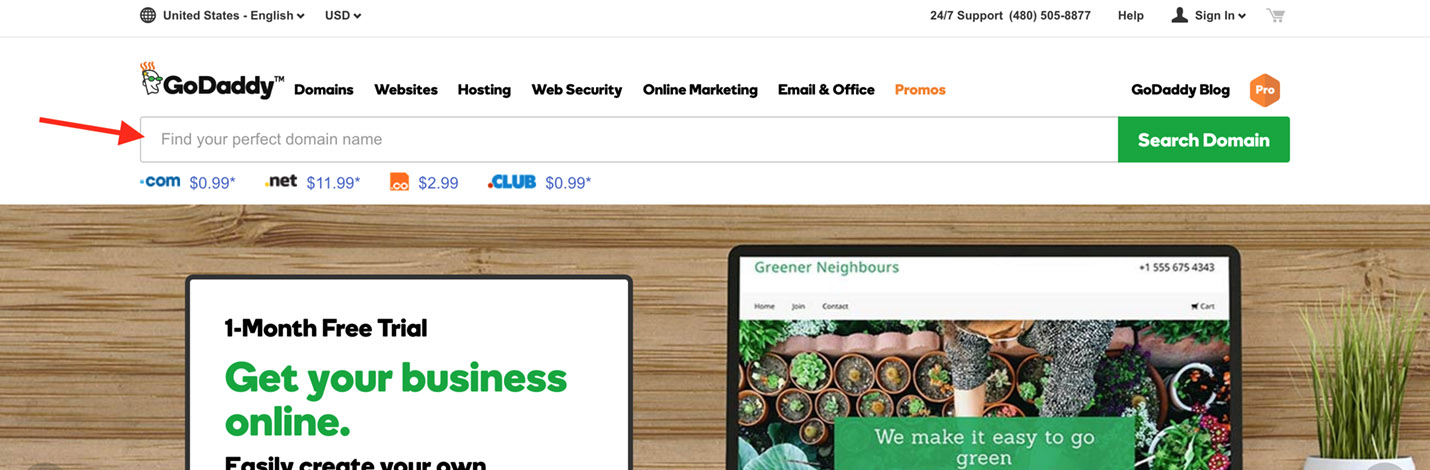
If it’s available, GoDaddy will let you know and you’ll be able to purchase it on the spot. If it’s not available, you’ll want to try the other domain names you came up with or enter in different variations of the domain name you were hoping to get.
Once you’ve purchased your domain name, you can link it up to your WP Engine hosting account by simply following these instructions. There’s a great instructional video on that site that walks you through everything you need to know to setup your GoDaddy domain with WP Engine hosting.
3. Setting up WordPress.
Once your GoDaddy domain is linked up to your WP Engine hosting account you will be able to install WordPress onto your site. As mentioned before, WordPress is the platform that runs your site. Instead of having to deal with technical details such as coding, WordPress allows you to build a great website for your business without knowing one line of code.
First, log in to your WPEngine account and select the “Domains” tab. You’ll need to add the domain you purchased to your account here.
Once added, you’ll head to the main dashboard in the User Portal and click “Installs”, then click “Add Installs”. Fill out all of the information about your website on this page and then click “Save Install”. This will start the installation WordPress process. Now just sit back and relax for a few minutes while the process completes. You’ll receive an email when everything is finished.
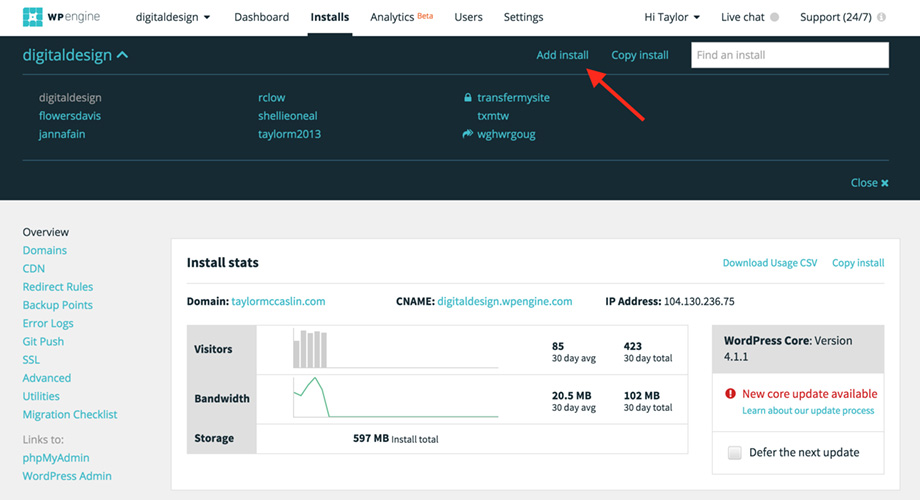
Pro Tip: Don’t worry about checking “multisite” or “transferable”. They won’t be of much use to you since you’re creating a simple business website.
4. Creating the website.
If you’re up to this point, congratulations because your new website is almost ready to go live!
Now that WordPress is done installing, you can access the login page by going to yourdomain.com/wp-admin. Enter your username and password to be directed to the admin panel.
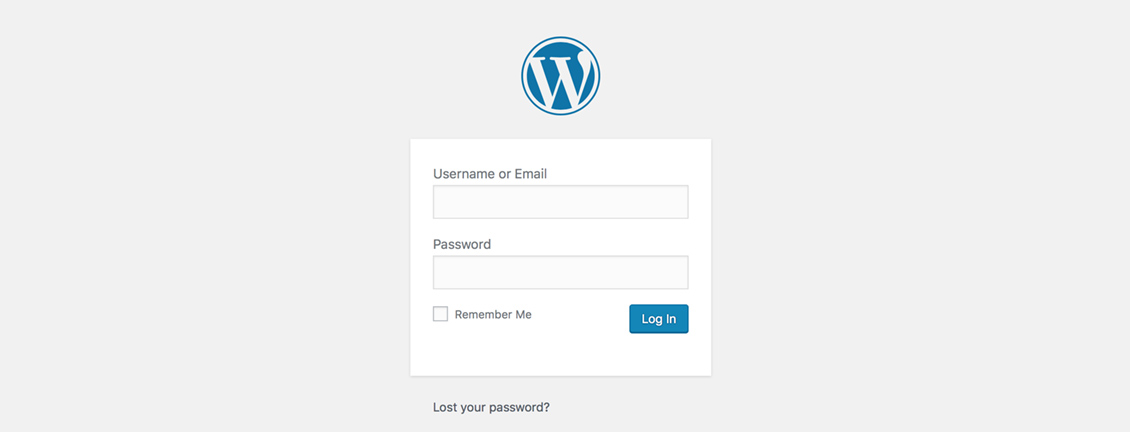
You may land on the WordPress admin panel and feel a bit overwhelmed – there are a lot of options. Don’t worry! The first thing you want to do is head over to the Themes page by clicking “Appearances” then “Themes”.
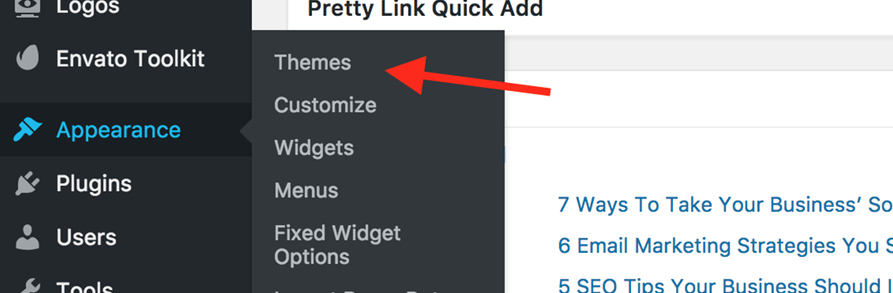
Themes are pre-made designs that your business can use as the layout of your site. You’ll see that WordPress gives you a lot of free pre-made themes. However, if you want your new business site to look really good, you’ll want to invest in a professional-level theme. For these, we recommend heading over to Theme Forest. They have a huge selection of WordPress themes that are perfect for businesses of all kinds.
Once you find a theme you like, purchase and download it. You can them upload the ZIP file to your website by going to the WordPress admin panel and clicking Appearance, Themes, “Add New”, and then “Upload Theme”.
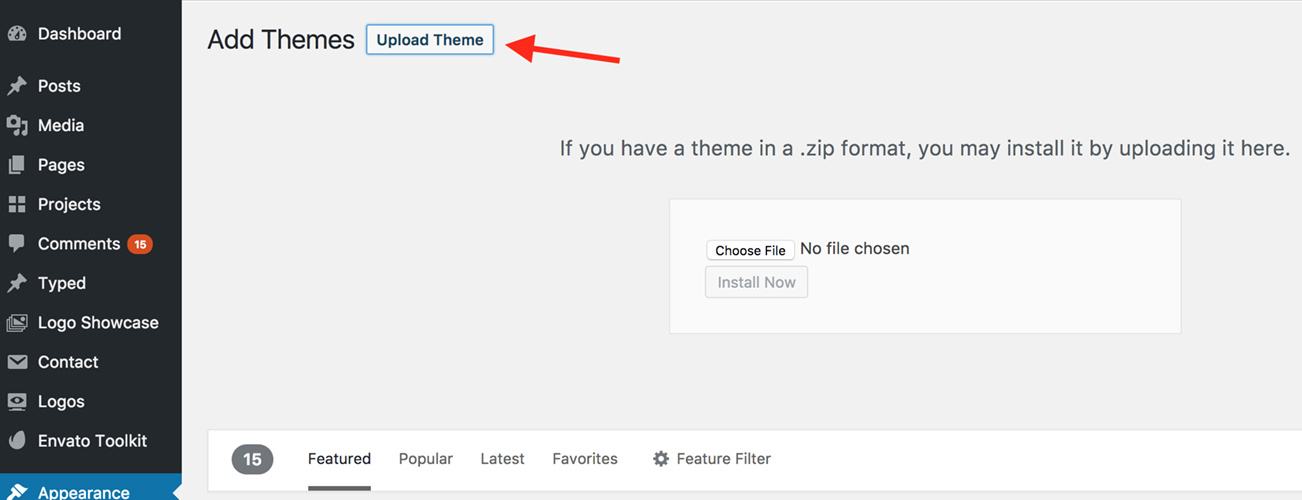
Every theme is different so you’ll want to read over the description to learn more about how the theme works. For the most part, they all come with pretty easy to understand instructions.
Now that the theme is loaded into your WordPress site, you can create all the pages you’d like. There’s no need to go crazy and add hundreds of pages. Start small and create the basic homepage, about page, and contact page. From there, think about what other content your visitors might be interested in learning about when coming to your site. Maybe you create a pricing page or services page? Every page is accessible and editable in the WordPress admin panel by clicking “Pages”.
Conclusion
Congratulations! You just created a website for your business. Wasn’t that easy?
People often think creating a website is hard and technical. While it can be, it actually isn’t too hard to get a website up and running if you know the right steps. If you don’t have the money to invest in a professional web design agency such as ourselves, building a website by yourself is the next best option. The steps above won’t steer you wrong.
If you have any questions about how to get WordPress setup or linking your domain to your host, feel free to contact us. We are more than happy to help.
Disclosure: We are an affiliate for some of the products mentioned in this blog post. If you purchase those items through our links we will earn a commission. You will never pay more when buying a product through an affiliate link on this page. In fact, we oftentimes are able to negotiate a lower rate or coupon code not available elsewhere (as mentioned above with WP Engine).